







SBS BaseStation
Article 4.3
 |
Aircraft List
Overview
The BaseStation database contains a lot of fields for storing aircraft information. Some of these fields are available in the Aircraft List (the display to the right of the radar screen), some on the actual aircraft Data Tag on the radar screen, some in the Aircraft Details window and some in Reporter. Not all information is available by default so this article explains how users can tweak the system to enhance their data presentation.
Aircraft List
The Aircraft List is the data window to the right of the BaseStation radar display.
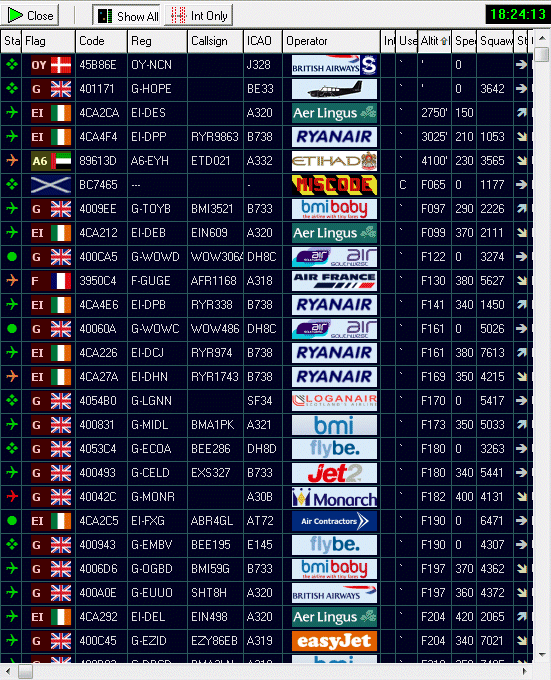
This list is useful for a number of reasons. Primarily it's importance is that it can show aircraft that are being received by the SBS for which no position data is being sent - in other words aircraft that are not showing on the radar display. The indication for this is the symbol in the Status field on the left hand column above.
 |
Full ADSB. | Aircraft show on radar and in the Aircraft List. |
 |
ADSB but without position data. | Aircraft appear in the Aircraft List only. |
 |
Basic Mode S. | Aircraft appear in the Aircraft List only. |
You
can see that in my Aircraft List above six aircraft carry basic Mode S
- OY-NCN, G-LGNN, G-ECOA, G-EMBV and G-HOPE. These all show the  symbol. These aircraft do not appear on the radar display.
symbol. These aircraft do not appear on the radar display.
Likewise
the Aircraft List shows three aircraft - G-WOWC, G-WOWD and EI-FXG - that
have Extended Squitter capability as they show the  symbol. Although they have the capability of sending position information
none is being sent. None of these aircraft will appear on the radar screen
either.
symbol. Although they have the capability of sending position information
none is being sent. None of these aircraft will appear on the radar screen
either.
The Aircraft List can also show additional information for each aircraft that may not be available on the radar data tag. In a sense it is similar to a controller's flight strip in that the radar screen can be allowed to show minimal data (which stops the screen looking cluttered) and more detailed information on the aircraft can be kept on the Aircraft List.
List settings
By default the Aircraft List only shows 21 fields from the database. These 21 available fields can be individually turned off (if required) by using the Aircraft, Columns menu shown below. This limited menu hides the fact that there are a further 26 data fields available.

The database actually contains a total of 47 data fields that can be displayed in the Aircraft List and the full listing is shown in the table below. The 21 fields available by default are highlighted with a dark green background in the Field number.
The data field descriptions are coloured to show the source of data:
|
Blue
|
is data received directly from the SBS unit. |
|
Pink
|
is
imported data, either input by the user or obtained from add-ons like Aircraft Display (AD) or SBSPopulate. |
|
Green
|
are user selectable options within BaseStation. |
|
0
|
Mode S | Mode S code sent by the aircraft. |
6
|
|
1
|
Registration | Aircraft Registration |
20
|
|
2
|
Serial | Aircraft construction number |
30
|
|
3
|
ICAO Type | The ICAO Aircraft Type Code. e.g. B747, RJ85, C650 |
10
|
|
4
|
Callsign | The aircraft callsign as sent by the aircraft.. |
20
|
|
5
|
Squawk | Assigned squawk. This only displays if an aircraft is within Mode S radar cover. |
I
|
|
6
|
Track | Aircraft track. Not heading. |
R
|
|
7
|
Speed | Aircraft groundspeed. Not Indicated or True Airspeed. |
R
|
|
8
|
Altitude | Height of the aircraft relative to 1013.25mb (Flight Level). Not height AMSL. |
I
|
|
9
|
Vertical Rate | Rate of climb or descent. |
I
|
|
10
|
Manufacturer | CAA data field.(Used by AD for Sub Operator) |
60
|
|
11
|
Popular Name | CAA data field. (Used by AD for Route data) |
20
|
|
12
|
Type | Aircraft Type - full description. |
40
|
|
13
|
Generic Name | CAA data field. (Used by AD for Radio Callsign) |
20
|
|
14
|
Year Built | CAA data field. |
4
|
|
15
|
Owner | Aircraft owner or operator. |
100
|
|
16
|
User Tag | Any value entered in the User Tag field (Max five digits) |
5
|
|
17
|
Interested | If the Interested box is ticked a (user selectable) symbol will appear in this column. |
B
|
|
18
|
Status | The type of signal being received from the aircraft. |
10
|
|
19
|
State | Climbing, descending or level arrows plus On Ground indication. |
B
|
|
20
|
Show Trail | Turns the trail for the selected aircraft on or off. |
S
|
|
21
|
Flag | Displays the country flag. | |
|
22
|
Country | The country for which the Mode S code is assigned to (not aircraft operator). |
24
|
|
23
|
Latitude | Aircraft Latitude. |
I
|
|
24
|
Longitude | Aircraft Longitude. |
I
|
|
25
|
Last Update Time | The last time the aircraft record was updated. |
D
|
|
26
|
Time Tracked | The total time a specific Mode S code has been tracked. |
D
|
|
27
|
Info URL | User defined field. |
150
|
|
28
|
PictureURL1 | User defined field. |
150
|
|
29
|
PictureURL2 | User defined field. |
150
|
|
30
|
PictureURL3 | User defined field. |
150
|
|
31
|
UserBool1 | User defined field. |
B
|
|
32
|
UserBool2 | User defined field. |
B
|
|
33
|
UserBool3 | User defined field. |
B
|
|
34
|
UserBool4 | User defined field. |
B
|
|
35
|
UserBool5 | User defined field. |
B
|
|
36
|
UserString1 | User defined field. |
20
|
|
37
|
UserString2 | User defined field. |
20
|
|
38
|
UserString3 | User defined field. |
20
|
|
39
|
UserString4 | User defined field. |
20
|
|
40
|
UserString5 | User defined field. |
20
|
|
41
|
UserInt1 | User defined field. |
I
|
|
42
|
UserInt2 | User defined field. |
I
|
|
43
|
UserInt3 | User defined field. |
I
|
|
44
|
UserInt4 | User defined field. |
I
|
|
45
|
UserInt5 | User defined field. |
I
|
|
46
|
Operator Flag | Displays the airline logo |
20
|
If you look at the above table closely you can see that all data being sent by the aircraft (blue data) is shown automatically - this is part of the default 21 fields in the Aircraft List.
Pink data - that is the data you have added to the database yourself - is limited in the Aircraft List by default. The two exceptions are Registration and the Aircraft Type code but it is possible to add information like Owner and c/n. Let's look at this more closely.
Think Pink
There are ten pink data fields.
The fields are named as such because they match the description fields used by the CAA database - see GINFO Database. In practise we don't import data from this source so some of these ten fields remain unused - and have been "acquired" by other applications for alternative data.
|
1
|
Registration | Populated by SBSPopulate/ActiveDisplay |
|
2
|
Serial | Populated by SBSPopulate/ActiveDisplay |
|
3
|
ICAO Type | Populated by SBSPopulate/ActiveDisplay |
|
10
|
Manufacturer | Used by GAS* for Sub Operator |
|
11
|
Popular Name | Used by GAS* for Route data |
|
12
|
Type | Populated by SBSPopulate/ActiveDisplay |
|
13
|
Generic Name | Used by GAS* for Radio Callsign |
|
14
|
Year Built | Used by GAS* |
|
15
|
Owner | Populated by SBSPopulate/ActiveDisplay |
|
46
|
Operator Flag | Populated by SBSPopulate/ActiveDisplay |
| * denotes default fields in AD. Users may change these assignments | ||
Only Registration, ICAO Type and Operator Flag are displayed by default in the Aircraft List and should show data if populated by SBSPopulate/ActiveDisplay. The good news is that all the above fields can be shown in the Aircraft List if the user wishes to display the data.
The tweak for changing the List content involves activating the dormant fields. Unfortunately this is not a menu option and needs direct editing of the BaseStation.ini file. Assuming users are familiar with such procedures:
1. Open the BaseStation.ini in Notepad.
2. Scroll down to the [AircraftListFieldManager] section.
3. This will show a list similar (but not identical) to the following. Note I have only reproduced part of the full list:
[AircraftListFieldManager]
18=1,1,-1,0,0,22
21=1,2,-1,0,-1,54
0=1,3,-1,0,-1,47
1=1,4,-1,0,-1,60
4=1,5,-1,0,0,56
3=1,6,-1,0,0,12
46=1,7,-1,0,-1,95
17=1,8,-1,0,-1,15
16=1,9,-1,0,-1,22
8=1,10,-1,0,-1,34
7=1,11,-1,0,0,25
5=1,12,-1,0,0,37
14=1,13,0,0,0,12
10=1,14,0,0,0,12
19=1,15,-1,0,0,14
2=1,16,0,0,0,12
6=1,17,0,0,0,12
9=1,18,0,0,0,12
11=1,19,0,0,0,12
12=1,20,0,0,0,12
13=1,21,0,0,0,12
15=1,22,0,0,0,12
20=1,23,0,0,0,12The first value of each line identifies the database Field Number. For example the first line shown on the above list is for Field 18 and if you check with the full field listing above you will see that Field 18 is the Status field.
4. Identify the fields you want to add to the Aircraft List and make a note of their field numbers. For example if you wish to display the Owner in the Aircraft List a check of the table above shows that this is Field 15.
5. Edit each line by changing the third value from 0 to -1. For example the owner field may show:
15=1,22,0,0,0,12 (on your listing the second value may differ from my 22 - don't change it)
this line will need amending to:
15=1,22,-1,0,0,126. Repeat for the other data fields.
7. Save the file and restart BaseStation.
Fields 27 to 45 are mostly dormant. They can be displayed in the Aircraft List but as they can only be populated by editing in Reporter (there is no access via the Aircraft Editor) they are rarely used. Some early add-ons tapped into these fields but later add-ons use alternative fields.
Owing to a programming error in BaseStation it is not possible to display Field 2 (Aircraft Serial Number) in the Aircraft List. The field can be set to display but will remain empty. If users want to display the serial it can be enabled in the aircraft data tag but this is not an ideal solution.













