







SBS
BaseStation
Article 4.6
 |
SBS firmware and BaseStation software upgrades
Overview
The SBS unit's firmware and BaseStation software have been upgraded continually since first released.
All SBS units are capable of running the latest version of the BaseStation software but caution is required when upgrading pre 2007 units because there have been some significant changes in the database structure between versions. It is therefore necessary to know the version number of your existing BaseStation software before attempting to install any later version. This is explained at the bottom of this page.
Identifying unit versions
Kinetic have produced four different SBS units to date. These vary in specification and it is important to know which model you have as the mains PSU and firmware upgrades are unit specific. The serial number on the back of the box is essential in identifying the unit version. These are as follows:
|
Model
|
Serial
|
Power
*
|
Firmware
|
Comments
|
|
SBS-1
Mk1 |
1
- 5000
|
5v
DC, 350mA,
centre positive |
3.0.1 3.0.6 for Ethernet |
Mains
adapter included as this unit needs
a 5v DC supply. |
|
SBS-1
Mk2 |
5001
- 10000
|
7-12v
DC,
centre positive |
3.0.1 3.0.6 for Ethernet |
Identical
to Mk1.
Changed to 12v DC. |
|
SBS-1e
|
010001
- 012800
|
9-32v
DC, 200mA,
centre positive |
4.0.2 (build 402) |
Small
form factor. Increased sensitivity.
Ethernet and USB. |
|
SBS-1er
|
015001
-
|
9-32v
DC, 200mA,
centre positive |
6.0.2 (build 519) |
SBS1e
with radio module..
Can only run BaseStation V141 or higher. |
|
SBS3
|
030001
-
|
USB
power only
|
SBS3 (build 118) |
SBS3
with twin SDR.
Can only run BaseStation V157 or higher. |
* Note that SBS-1 units are powered via the USB cable and mains power is only required if using the Ethernet module.
The SBS-1 Mk1 was sold with a PSU because it used 5V DC. The Mk2 and later models moved to a more universal 12V DC supply and no PSU was included as these are commonly available.
The Mk1 and Mk2 boxes are physically identical and care is needed to ensure the correct PSU voltage is used. The Mk1 box should not be plugged into a 12v PSU at this will likely damage the unit - it specifically requires a 5v DC supply.
The SBS3 uses USB power only. It requires a 5v charger and an absolute minimum 1 amp power supply. If run from a mains charger it is highly recommended to use a 2 amp charger or higher if all six SDR channels are in use. IPad chargers and similar may not be up to the task.
If your unit is missing the serial number on box it is suggested that no mains power be applied and the box run on USB power only. Once BaseStation is running the Help, About BaseStation menu will identify the serial number of the box.
Firmware upgrades
Older SBS units are now changing hands on the market and some may not have current software or firmware updates. All SBS-1 units can operate with the latest BaseStation software but only if the firmware has been upgraded to 3.0.1 or later.
If you have a Mk1 or Mk2 box and this reports the firmware to be 3.0.1 there is no necessity to upgrade to 3.0.6 unless the Ethernet module has been installed.
To obtain the latest upgrade files go to http://www.kinetic-avionics.co.uk/ . Note that the SBS-1, SBS-1e and SBS-1er have different firmware downloads so it is essential the correct file is downloaded. In addition there are differing Firmware Upload Utilities for the 5V SBS Mk1 and the 12V SBS Mk2. Check the serial number of your unit to verify which box you have.
The current firmware file sets are:
|
Model
|
Serial
|
Firmware
Utility |
Firmware
KFF file |
Comments
|
|
SBS-1
Mk1 |
1
- 5000
|
Prog-sbs1-5v.exe | sbs1-306nv.kff (306nv) |
If
no Ethernet module is fitted
firmware 3.0.1 is OK. |
|
SBS-1
Mk2 |
5001
- 10000
|
Prog-sbs1-12v.exe | sbs1-306nv.kff (306nv) |
If
no Ethernet module is fitted
firmware 3.0.1 is OK. |
|
SBS-1e
|
01001
- 012800
|
ProgUsbLattice.exe | L_0603_0000_0519_B_300310.kff |
.
|
|
SBS-1er
|
015001
-
|
ProgUsbLattice.exe | L_0603_0000_0519_B_300310.kff |
.
|
|
SBS-3
|
030001
-
|
ProgUsbLattice.exe | L_0301_0000_0119_R_SBS3.kff |
.
|
The correct firmware exe and kff files should be downloaded to the PC connected to the SBS. To run you can right click the kff file and select Open - then point it at the exe file. Alternatively in Explorer you can drag the KFF file onto the exe and it should start updating.
Note: The upgrade process opens a DOS window saying the firmware upgrade is in progress. THIS CAN TAKE A LONG TIME. The only indication the upgrade is working is a series of dots in the DOS screen so be patient - go get a cup of tea. Too many people stop the process prematurely and if you do that you have a dead SBS box. If that happens just start the upgrade again.
An easier method is to download the SBS-FS utility from www.sbs-resources.com which fully automates the installation.
SBS BaseStation software upgrades
BaseStation versions
The full list of Basestation software releases are as follows:
|
Ver
No.
|
Dated
|
Code
name |
Firmware
Version
|
Data
base |
Description
|
| 1.0.0.36 |
Aug
2005 |
Spider
1 |
XML
|
Software upgrade. Improved functionality. | |
| 1.0.0.43 |
Nov
2005 |
Spider
2 |
XML
|
Interim upgrade. Improved functionality. | |
| 1.0.0.47/8 |
Jan
2006 |
Spider
3 |
XML
|
Interim upgrade. Improved functionality. | |
| 1.0.0.60 |
Apr
2006 |
Spider
4 |
XML
|
Interim upgrade. Improved functionality. | |
| 1.0.0.61 |
Apr
2006 |
Spider
4 |
XML
|
Bug fix for 1.1.0.60. | |
| 1.0.0.64 |
May
2006 |
Spider
5 |
3.0.1
|
XML
|
Firmware upgrade to 3.0.1 required. |
| 1.1.1.64 |
Apr
2006 |
Snoopy
beta |
Vista
(vdb) |
Major
Upgrade. Data moved from individual xml files to the ill fated VDB database. |
|
| 1.1.1.110 |
Nov
2006 |
Snoopy
1 |
SQL
(sqb) |
Major
upgrade. VDB replaced by SQL database. |
|
| 1.1.1.115 |
Dec
2006 |
Snoopy
2 |
SQL
(sqb) |
Incremental upgrade. | |
| 1.1.1.119 |
Mar
2007 |
Snoopy
3 |
SQL
(sqb) |
Incremental upgrade. | |
| 1.1.1.124 |
Oct
2007 |
Snoopy
4 |
SQL
(sqb) |
Incremental upgrade. | |
| 1.1.1.125 |
Oct
2007 |
Snoopy
5 |
SQL
(sqb) |
Incremental upgrade. | |
| 1.1.1.128 |
Feb
2008 |
Snoopy
6 |
SQL
(sqb) |
Incremental upgrade. Added new database fields and Opr logos.. | |
| 1.1.1.129 |
Mar
2008 |
Snoopy
6 |
SQL
(sqb) |
Bug fix for 1.1.1.128.. | |
| 1.1.1.130 |
Apr
2008 |
Snoopy
7 |
SBS-1 - 3.0.6 |
SQL
(sqb) |
SBS-1
- Provides support for the Ethernet plug |
|
SBS-1e
- L-402-401-402
|
SBS-1e
- uses firmware 4.0.2. No upgrade needed. |
||||
| 1.2.1.141 |
Jul
2009 |
141
|
SQL
(sqb) |
Incremental
upgrade. Adds radio support for SBS-1er |
|
| 1.2.1.143 |
Oct
2009 |
143
|
SBS-1 - 3.0.6 |
SQL
(sqb) |
Incremental
upgrade. |
| SBS-1e - L-402-401-402 | |||||
| SBS-1er L_0600_0000_0516_R_300310 | |||||
| 1.2.3.145 |
Nov
2009 |
145
|
SQL
(sqb) |
Incremental
upgrade. Removes 5 min delay on socket data. |
|
| 1.2.3.146 |
Apr
2010 |
146
|
SQL
(sqb) |
Incremental
minor upgrade. Radio control panel revised. No other change. |
|
| 1.2.3.148 |
Oct
2010 |
148
|
SBS-1 - 3.0.6nv |
SQL
(sqb) |
Incremental
upgrade. GPS connection fix Popup and Close window revisions Digital audio streaming for SBS-1er. |
| SBS-1e - L_0402_0401_0402_R_300273 | |||||
| SBS-1er L_0600_0000_0516_R_300310 | |||||
| 1.2.3.155 |
Feb
2011 |
155
|
SQL
(sqb) |
Incremental
upgrade. SBS-1er
only: |
|
| 1.2.3.159 |
Feb
2011 |
159
|
SBS-1 - 3.0.6nv |
SQL
(sqb) |
Incremental
upgrade. |
| SBS-1e and SBS-1er L_0603_0000_0519_B_300310 | |||||
| 1.2.3.161 |
Aug
2011 |
161
|
SQL
(sqb) |
Incremental
upgrade. |
|
| 1.2.3.168 |
Feb
2012 |
168
|
SBS3 L_0109_0000_0115_R_SBS3 |
SQL
(sqb) |
Incremental
upgrade. |
| 1.2.3.175 |
Oct
2012 |
175
|
SBS3 L_0202_0000_0118_R_SBS3 (beta) |
SQL
(sqb) |
Incremental
minor upgrade. Fixes two radio options for SBS-3. |
| 1.2.3.178 |
Jun
2013 |
178
|
SBS3 L_0202_0000_0118_R_SBS3 (beta) |
SQL
(sqb) |
Incremental
minor upgrade. First Puck enabled version. Allows TCP/IP client for SBS-3. |
| 1.2.3.180 |
Aug
2013 |
180
|
SBS3 L_0301_0000_0119_R_SBS3 |
SQL
(sqb) |
Incremental
minor upgrade. Allows SBS3 to output I+Q data to SDRSharp. |
| 1.2.3.183 |
Dec
2013 |
183
|
SBS3 L_0301_0000_0119_R_SBS3 |
SQL
(sqb) |
Incremental
minor upgrade. Adds support for the Kinetic Pucks. Supports a frequency offset for external converters. . |
| 1.2.3.184 |
Dec
2013 |
184
|
SBS3 L_0301_0000_0119_R_SBS3 |
SQL
(sqb) |
Incremental
minor upgrade. Adds support for the Kinetic Pucks. Supports a frequency offset for external converters. . |
Before
describing how to upgrade from one version to another it is worth understanding
how the different databases worked.
How the databases work
Spider 1 to Spider 5 (up to 1.1.0.64)
As each Mode S code is picked up by SBS a data file is created for it and stored in the UserData folder as an XML file. Users start with zero data but as the unit picks up more and more aircraft the number of XML files will grow. The XML files contain only the data being sent by the aircraft - usually the Mode S code and (if transmitted) the callsign - but these can be added to through direct editing or using a third party editor like SBS Populate/ActiveDisplay..

After a few months of use most users will probably have several thousand XML files on their systems, one for each aircraft detected. Whilst this was a usable system the major problem with these versions of BaseStation was the limited access to the database records.
Spider 5 (1.1.0.64) required a firmware upgrade (3.0.1).
Snoopy VDB Database Beta (Ver 1.1.1.64)
The need to store data in a proper database saw the release of Snoopy. The major changes with this release were the replacement of individual XML files with an integrated Vista database (nothing to do with Microsoft's Vista OS). It also saw the release of BaseStation Reporter used for viewing and editing database records
The Vista versions were short lived because of inherent problems with the VDB database. As these could not be overcome it became necessary to switch to an SQL database system.
Snoopy 1 to Snoopy 5 (1.1.1.110 to 1.1.1.125)
The Snoopy software was a major upgrade in that it provided many improvements in the screen display but the real change was in the database system. The XML files were replaced by a proper SQL database (the BaseStation.SQB file) which provides far greater flexibility and editing capabilities.
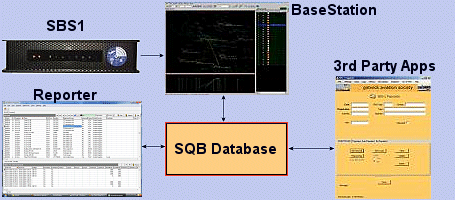
The
aircraft records in Reporter can be edited with the new data being written
directly to the SQL database. Third party applications can also read and
write information to the SQL database - an example being the lookup facility
in SBSPopulate/ActiveDisplay from GAS.
Snoopy 6 to Snoopy 7 (1.1.1.128 to 1.1.1.130)
These Snoopy variants included additional functionality of the BaseStation software. The structure of the basestation.sqb file was altered slightly with the addition of new database fields for the display of aircraft logos.
Version 1.2.1.141 onwards
Subsequent variants retain the SQB structure released in 1.1.1.130.
Upgrade for users with Spider 1 to Spider 4 (up to version 1.1.0.61)
Kinetic have written a very good installation program that should automatically upgrade your existing Spider software. Before you start it is worth reading through the next few lines so you understand what will happen during the conversion. Read through the whole section before attempting the upgrade.
1. You should open the existing Spider BaseStation (or look in the BaseStation.ini file) and write down your Home Location Latitude and Longitude values. These will otherwise be lost during the conversion as Snoopy has a new Location Manager for this data.
2. It is recommended that you make a complete backup of your UserData folder. The XML aircraft records are contained in your UserData folder and, for long term users, it is likely that these may run into tens of thousands. These are vital and it would be extremely common sense to make a backup of the UserData folder as insurance in case problems arise during conversion.
3. The actual installation should be trouble free. You should install the upgrade into the same folder as your existing Spider software - your existing files will be replaced with the new software versions and a few new files will be added.
Snoopy doesn't use XML files. All the aircraft data in Snoopy is contained in the Basestation.sqb file - which will be empty when you first install the upgrade. Your data is converted the first time you run the new BaseStation software. It works like this:
1. When BaseStation starts it will look in your UserData folder for any existing XML files.
2. Each XML file will be converted and added to the basestation.sqb file.
3. As each XML file is converted it will be renamed e.g. 4001A5.XML will become 4001A5.XM~
Two problems may arise here. First is that if you have a large number of XML files they may not all be processed in one pass. You may have to close BaseStation and restart it to continue the conversion process. The second problem is that the import process will stop if it hits a bad XML file.
For the first problem it might be sensible to copy out all your XML files to a spare folder and only leave about 1500 records in the UserData folder. Run BaseStation and if it accepts all the files close it down again and copy back another 1500 files. Keep doing this until all your records are copied over.
If your import hits a bad file and stops the only solution is to delete that bad XML file and restart BaseStation.
Tidying up
1. Once you are sure all your XML files have been imported into the new software you should check your UserData folder. This should now only contain four files:
basestation.css
basestation.xsl
temp1.xml
temp2.xml (these temp
files will only be present if you have opened the Aircraft Details box
in the new BaseStation).
If you have any files ending in XM~ then these can all be deleted as they have been successfully copied into the new database.
2. If any XML files remain apart from temp1 and temp2 these have not been converted but should do so next time you start the BaseStation. If you still find XML files in the folder after several sessions they may be bad files which cannot be converted. They can be kept or deleted as you wish - they will not be used by the new software.
3.
When you delete the XM~ files do not clear out the whole UserData
folder by mistake - the above four files must be left in place.
Upgrading for users with Spider 5 (1.1.0.64) using the Vista database
This is a trickier procedure but not impossible. Some users may still have this Vista version on their system and if so the following procedure MUST be followed.
1. Check that you are running Reporter version 1.1.1.77
2. Use Reporter to export all your data to CSV. Check this file in Notepad to ensure all you data is there.
3. If you have tweaked Snoopy in any way you should backup the tweaked files. These may include the Countries.dat file, country flag bitmaps, outline/waypoint files and the basestation.XSL file.
4. Install the new software.
5. Get a copy of SBS Populate/ActiveDisplay. This can be used to import the CSV data back into your new Snoopy SQB file.
Upgrade for users with any Snoopy version (1.1.1.110 or later)
This is fairly straightforward and just the usual precautionary steps should be taken.
1. Make a backup of your basestation.sqb file.
2. If you have tweaked Snoopy in any way you should backup the tweaked files. These may include the Countries.dat file, country flag bitmaps, outline/waypoint files and the basestation.XSL file.
3. Install the new software.
4. When you restart BaseStation check to see if the column for the Operator Logos is showing. If not then close BaseStation, delete your BaseStation.ini and restart.













