







SBS BaseStation
Tutorial Part 3.4
 |
BaseStation Display
Debug and Reporter Tools
Debug
Tool
DEBUG Tool
Kinetic have supplied a very useful debugging tool to the BaseStation software. This is normally turned off but the icon can be activated by selecting Settings> Toolbars and enabling the Debug option. When you do this the extra icon will appear on your top icon bar.
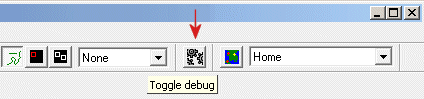
When you click on the Debug icon the radar screen will disappear and will be replaced by a screen showing all the System Events since starting the BaseStation software..
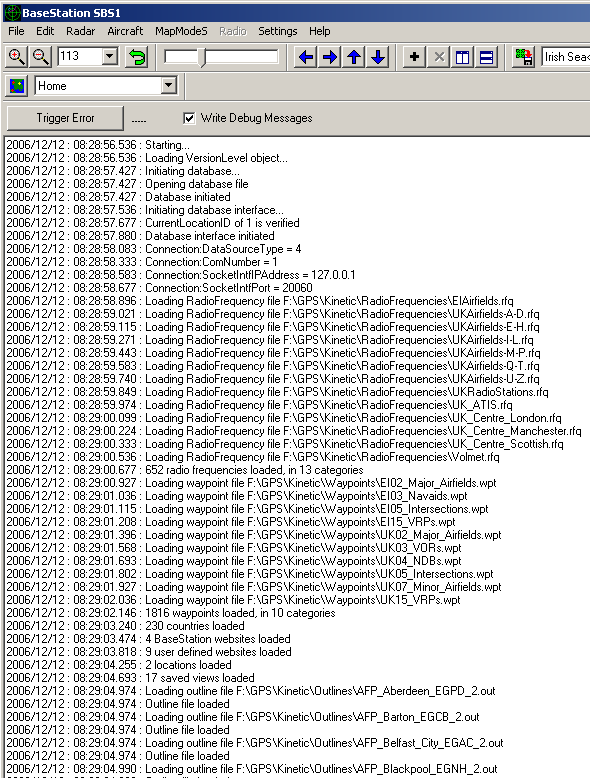
The debug screen is ideal for showing problems with the system. If you hit an error you can scroll down this list to see if the error has been recorded - which is very useful when posting your problem on the Kinetic forums.
Outline/Waypoint Errors
Debug is also very useful for tracking down any rogue waypoint or Outline files. As mentioned earlier in the Adding Waypoints and Outline Data Files section I said "You may also notice that upon failure further waypoint/outline loading is halted and the screen may be missing many points or lines" So, a bad file isn't a good thing to have on your system and Debug is the tool to track it down.
In the screenshot above you will see that 10 waypoint files have been loaded and that debug reports 1816 waypoints loaded in 10 categories. If a corrupt file exists then the debug screen will show the following:
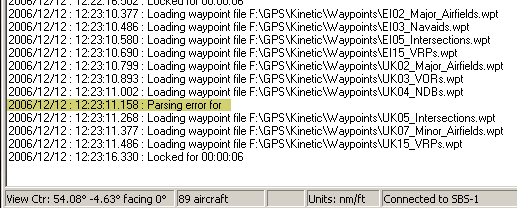
The parsing error line shows that the waypoint file on the previous line failed to load properly - in this case the UK04_NDBs.wpt file. Now, the error I induced in this file didn't prevent the remaining waypoint files from loading but this is not usually the case. If you regularly add new waypoint or outline files - either imported or designed by yourself - then Debug is a very useful way of checking that they are working properly.
Reporter
BaseStation Reporter
As mentioned earlier the BaseStation Reporter program has been provided as a database viewer that allows users to look at their aircraft and flight records in the SQB database. Individual aircraft records are listed under the Aircraft tab whilst flight records are listed under the sessions tab.
I restart BaseStation every 24 hours so my session records break up into daily listings but for users who keep running BaseStation permanently there will be fewer sessions listed but each containing a lot of flight data.
Reporter Aircraft window
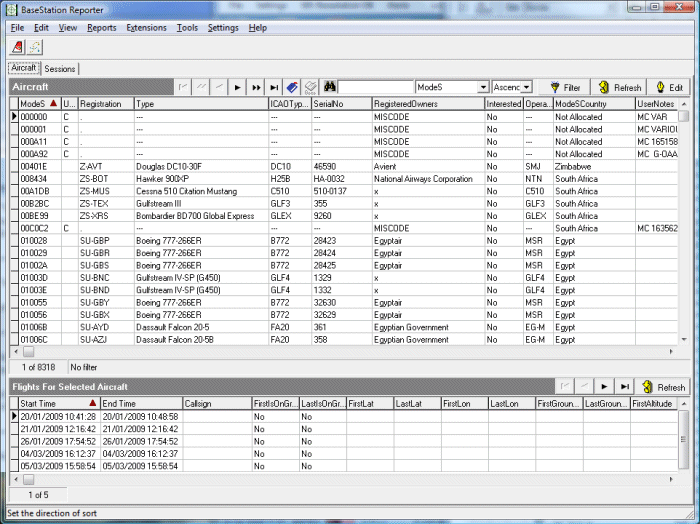
Reporter - Session window
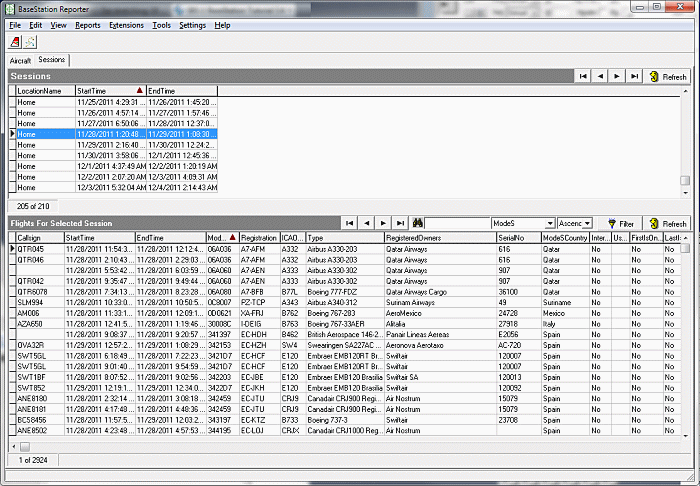
With Reporter you can:
1. Look at all the aircraft records in your database,
2. Look at flight records in the Sessions tab,
3. Edit your aircraft records,
4. Export data and generate basic reports,
5. Compress (pack) the database.
Editing records
To edit a record you can either double click an aircraft record to bring up the Edit window below or you can directly edit each cell. For the latter you must turn on "Allow Direct Aircraft Editing" in the Settings menu.
If you double click a record the the editing window appears. This has the same data fields as the Aircraft Edit window in BaseStation but this has a different layout. This can be confusing. The Reporter edit window also contains two Country fields not found in the BaseStation editor. ModeSCountry is greyed out because that data is taken from the Countries.dat file. The Country field is spare as no data gets written to it - neither can it be viewed in BaseStation or Reporter.
BaseStation Edit window (labelled Add/Edit Aircraft Notes)
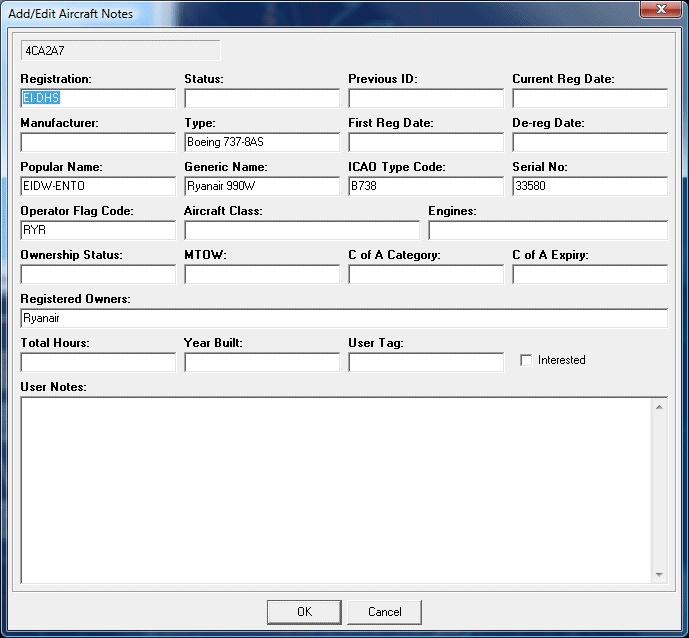
Reporter Edit window (labelled Dialog)
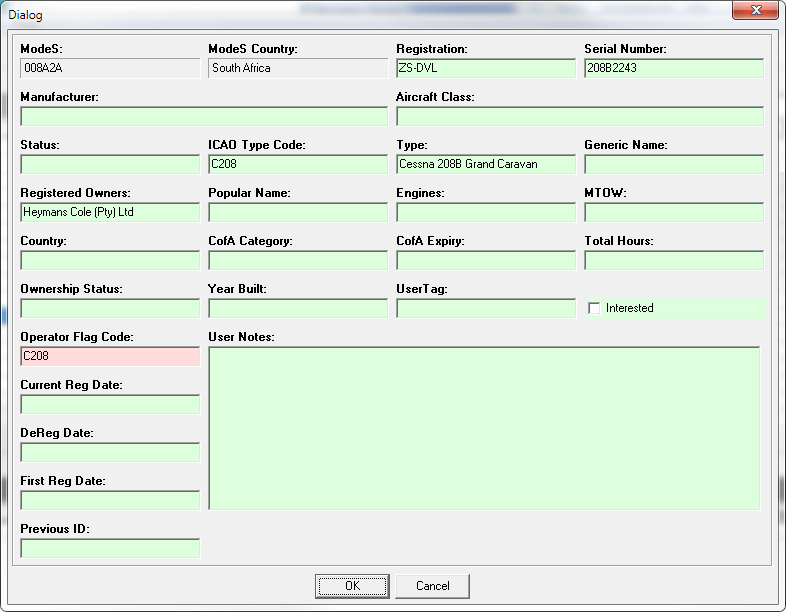
Record content
Aircraft
For Aircraft records, their fields and content a full description is given in the section below on SBS Data.
Highlighting a specific aircraft record will result in known flights by that aircraft (specifically the Mode S code) being listed in the panel below.
Sessions
With the Sessions tab each session is listed giving the location that had been set, the start date and the end date. If users have swapped locations during any session the location saved is that in place when BaseStation is closed down - no earlier locations will be remembered. Also note, as mentioned elsewhere, that if a location is deleted from Location Manager any sessions saved with that location will also be deleted.
Selecting any session from the top panel will result in the flights recorded during that session to appear in the lower panel.
The
Flight records list 32 parameters for each flight. These are:
|
Field
|
Source
|
| Callsign |
Flight
record
|
| Start Time |
Flight
record
|
| End Time |
Flight
record
|
| Mode S Code |
Aircraft
record
|
| Registration |
Aircraft
record
|
| ICAO Type Code |
Aircraft
record
|
| Type |
Aircraft
record
|
| Registered Owners |
Aircraft
record
|
| Serial No. |
Aircraft
record
|
| Mode S Country |
Aircraft
record
|
| Interested |
Aircraft
record
|
| User Tag |
Aircraft
record
|
| FirstIsOnGround |
Flight
record
|
| LastIsOnGround |
Flight
record
|
|
FirstAltitude |
Flight
record
|
| LastAltitude |
Flight
record
|
| FirstLat |
Flight
record
|
| LastLat |
Flight
record
|
| FirstLong |
Flight
record
|
| LastLong |
Flight
record
|
| FirstGroundspeed |
Flight
record
|
| LastGroundspeed |
Flight
record
|
| FirstVerticalRate |
Flight
record
|
| LastVerticalRate |
Flight
record
|
| FirstTrack |
Flight
record
|
| LastTrack |
Flight
record
|
| FirstSquawk |
Flight
record
|
| LastSquawk |
Flight
record
|
| HadAlert |
Flight
record
|
| HadEmergency |
Flight
record
|
| HadSPI |
Flight
record
|
| PreviousID |
Aircraft
record
|
Most of the important Flight fields are present in BaseStation. As the flight parameters are constantly changing in the course of the flight the SQB database only captures the first and last values (from the time the aircraft was first detected until it was lost from cover). This first/last data may not be useful in general but sometimes it is handy to have when, for example, checking the point or height at which an aircraft dropped out of cover.
Most
of the fields are obvious but some may need explanation.
|
Field
|
Description
|
Display
in BS
Aircraft List |
| Interested |
If
ticked this field shows Yes otherwise No
|
|
| FirstIsOnGround |
Shows
Yes if the aircraft is first detected with a MSG,2 ground signal.
Otherwise No.
|
|
| LastIsOnGround |
Shows
Yes if the aircraft is last detected with a MSG,2 ground signal.
Otherwise No.
|
|
| HadAlert |
Shows
Yes if the pilot has changed transponder code during the flight.
Otherwise No.
|
Shows
with a + suffix.
e.g. 5423+ |
| HadEmergency |
Shows
Yes if the pilot has selected transponder code 7700 during the flight.
Otherwise No.
|
Shows
with an E suffix.
e.g. 7700E |
| HadSPI |
Shows
Yes if the pilot has selected the transponder Ident feature during
the flight. Otherwise No.
|
Shows
with an * suffix.
e.g. 4539* |
| PreviousID |
Not
known. PreviousID is part of the aircraft record and rarely used.
It may be here in error.
|
Flight records cannot be edited.
Each Flight record also contains a number of field values that are not available for viewing in any application. Just for completeness these fields are:
|
Field
|
Rmk
|
| FlightID |
Unique
Flight ID number
|
| SessionID |
Unique
Session ID number
|
| AircraftID |
Unique
Aircraft ID number
|
| NumPosMsgRec |
Number
of Position messages received
|
| NumADSBMsgRec |
Number
of ADSB messages received
|
| NumModeSMsgRec |
Number
of ModeS messages received
|
| NumIDMsgRec |
Number
of ID messages received
|
| NumSurPosMsgRec |
Number
of Surface Position messages received
|
| NumAirPosMsgRec |
Number
of Air Position messages received
|
| NumAirVelMsgRec |
Number
of Air Velocity messages received
|
| NumSurAltMsgRec |
Number
of Surface Alt messages received
|
| NumSurIDMsgRec |
Number
of Surface ID messages received
|
| NumAirToAirMsgRec |
Number
of Air to Air messages received
|
| NumAirCallRepMsgRec |
Number
of All Call Report messages received
|
| UserNotes |
Unused
field - not the same as Aircraft user Notes
|
Compressing the database
It is worth packing the database from time to time. This can reduce the size of the SQB file significantly - useful if you are short of hard drive space. It may provide a slight performance improvement but not markedly so. You must ensure BaseStation is not running before starting the packing process - Reporter will warn you about this before you can proceed.
SBS
Data
Database Aircraft Fields
There are far more Aircraft database fields visible in Reporter than are available in BaseStation. BaseStation has several data windows in addition to the Aircraft Listing and each contain varying data field content.
The full database field listing is given below together with the fields that are available in the different software options/windows. For this tutorial I will limit these to the commonly used windows:
|
Rep.
Main
|
Reporter
|
Main window |
|
Rep.
Edit
|
Reporter
|
Edit window (Dialog) |
|
BS
AcLst
|
BaseStation
|
Aircraft Listing |
|
BS
Edit
|
BaseStation
|
Edit window (Add/Edit Aircraft Notes) |
|
BS
AcDet
|
BaseStation
|
Aircraft Details window |
|
BS
Datag
|
BaseStation
|
Aircraft Data Tags |
|
Field
|
Max
Digits |
Rep.
Main |
Rep.
Edit |
BS
AcLst |
BS
Edit |
BS
AcDet |
BS
Datag |
Remarks
|
| FirstCreated |
DTG
|
|||||||
| LastModified |
DTG
|
|||||||
| ModeS |
6
|
Automatic | ||||||
| ModeSCountry |
24
|
Automatic | ||||||
| Country |
24
|
Not commonly used | ||||||
| Registration |
20
|
Populated by AD/SBSPop | ||||||
| CurrentRegDate |
10
|
Not commonly used | ||||||
| PreviousID |
10
|
Not commonly used | ||||||
| FirstRegDate |
10
|
Not commonly used | ||||||
| Status |
10
|
|||||||
| DeRegDate |
10
|
Not commonly used | ||||||
| Manufacturer |
60
|
Used by AD for SubOp | ||||||
| ICAOTypeCode |
10
|
Populated by AD/SBSPop | ||||||
| Type |
40
|
Populated by AD/SBSPop | ||||||
| SerialNo |
30
|
Populated by AD/SBSPop | ||||||
| PopularName |
20
|
Used by AD for Route | ||||||
| GenericName |
20
|
Used by AD for Radio Callsign | ||||||
| AircraftClass |
20
|
Not commonly used | ||||||
|
Engines |
40
|
Not commonly used | ||||||
| OwnershipStatus |
10
|
Not commonly used | ||||||
| RegisteredOwners |
100
|
Populated by AD/SBSPop | ||||||
| MTOW |
10
|
Not commonly used | ||||||
| TotalHours |
20
|
Not commonly used | ||||||
| YearBuilt |
4
|
Not commonly used | ||||||
| CofACategory |
30
|
Not commonly used | ||||||
| CofAExpiry |
10
|
Not commonly used | ||||||
| UserNotes |
300
|
User input | ||||||
| Interested |
bool
|
User input | ||||||
| UserTag |
5
|
User input | ||||||
| InfoURL |
150
|
Not commonly used | ||||||
| PictureURL1 |
150
|
Not commonly used | ||||||
| PictureURL2 |
150
|
Not commonly used | ||||||
| PictureURL3 |
150
|
Not commonly used | ||||||
| UserBool1 |
bool
|
Not commonly used | ||||||
| UserBool2 |
bool
|
Not commonly used | ||||||
| UserBool3 |
bool
|
Not commonly used | ||||||
| UserBool4 |
bool
|
Not commonly used | ||||||
| UserBool5 |
bool
|
Not commonly used | ||||||
| UserString1 |
20
|
Not commonly used | ||||||
| UserString2 |
20
|
Not commonly used | ||||||
| UserString3 |
20
|
Not commonly used | ||||||
| UserString4 |
20
|
Not commonly used | ||||||
| UserString5 |
20
|
Not commonly used | ||||||
| UserInt1 |
Int
|
Not commonly used | ||||||
| UserInt2 |
Int
|
Not commonly used | ||||||
| UserInt3 |
Int
|
Not commonly used | ||||||
| UserInt4 |
Int
|
Not commonly used | ||||||
| UserInt5 |
Int
|
Not commonly used | ||||||
| OperatorFlagCode |
20
|
Populated by AD/SBSPop |
Notes:
1. Aircraft Details - this list shows the default values. As this window can be changed by xml coding many fields can be changed and new fields included. The Country field is not taken from the database but is read directly from the Countries.dat file.
2. Aircraft List - This can also be radically altered to include or remove fields. As this list contains a mixture of data from the Aircraft record and current Flight details only the former are listed here. Although the Aircraft List can display Country this value is read from the Countries.dat file and not from the SQB database.
Red denote fields that are not available for viewing but does not indicate they are empty.
There are many fields above that exist in the SQB but are not viewable in either Reporter or BaseStation.













